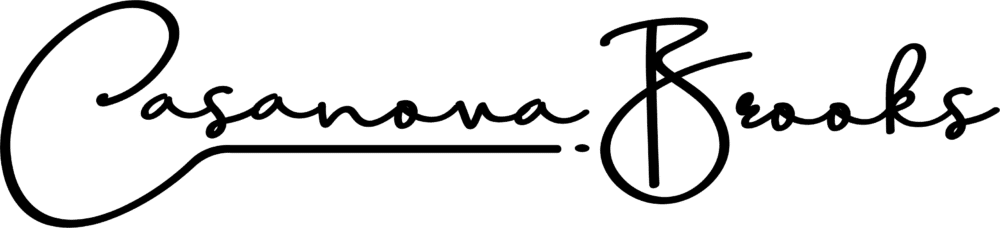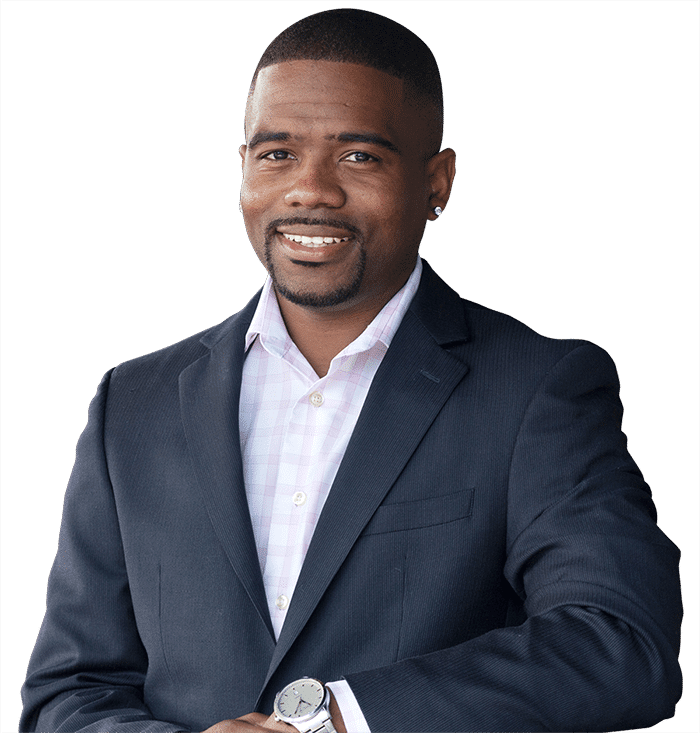Have you ever wanted to grow your Instagram followers but don’t know how? There are a few different ways to do this, mostly through consistent posting. But this takes a lot of time and post. The easiest way is with Creator Studio Instagram. This is a tool that lets you schedule posts and creates Instagram content for your business. In this blog post, we will talk about how it works and what it can do for you.
What is Instagram Creator Studio?
Instagram Creator Studio is Instagram’s new app that lets you schedule posts, make content with Instagram Stories and IGTV, as well as manage your Instagram Business Account. The whole point of the app is to save time on managing Instagram by automating it with simple templates and features like pre-made hashtag suggestions.
It can be used for both personal Instagram accounts and Instagram Business Accounts.
There are two different ways you can use Instagram creator studio: the basic version, which is free to download with limitations; or the professional version for $14.99 a month (plus taxes). The paid app includes more features than the basic one like analytics and live streaming capabilities.
What are the advantages of using Creator Studio Instagram?
- Instagram creator studio saves time on managing Instagram by automating it with simple templates and features like pre-made hashtag suggestions.
- It can be used for both personal Instagram accounts and Instagram Business Accounts.
- The paid app includes more features than the free one, including analytics and live streaming capabilities.
- Instagram introduced a new feature that allows you to upload multiple photos or videos in one post, collating them into one video slideshow which is great if your brand wants to use Instagram Stories as part of its content strategy.
- Instagram also recently updated its app so it now has a ‘Live’ button at the top right corner (next to Follow and Search). This enables live streaming through Instagram’s standalone IGTV app, but we’ll get more on that later.
For Facebook and Instagram users, Instagram creator studio is a game-changer.
How do you use Creator Studio Instagram?
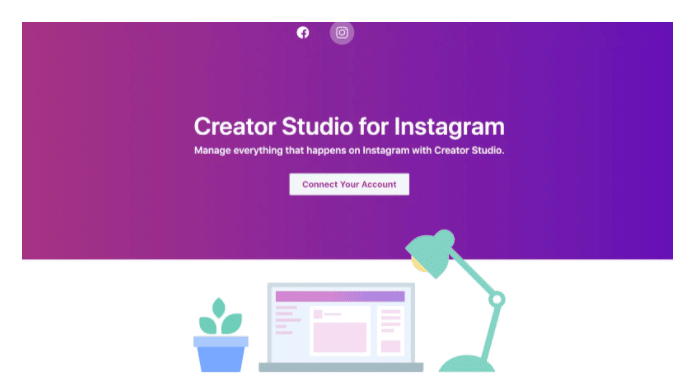
Change your account to business/creator mode
This is the default Instagram account setting.
You can change your Instagram profile from personal to business by clicking on “Settings” in the top right corner of any Instagram page and scrolling down to “Options”.
Click on “Turn On” so that a green color fills up all of the square boxes, then click Save. This will let you use features like publishing posts through Instagram creator studio or creating video photo carousel stories and IGtv videos with one-click access via the app’s icon at the top left-hand side next to Facebook’s logo.
Now connect to your Facebook page
If you use Instagram’s business account mode, all of your Instagram posts will be connected to the Facebook page that is associated with it.
To connect your Instagram profile and blog together, just log in to your creator studio dashboard on facebook.com through a browser or via their app, click on “posts” then select which post type [image/video/carousel] you want to schedule for Instagram (or create one from scratch) and hit save. You can now preview how this content would look like on Instagram by either clicking the next button at the top left-hand side of Creator Studio or viewing it directly within its own tab as well as share it out on both platforms simultaneously if desired.
Login through the Creator Studio
Now that your account is connected to Facebook, logging to Instagram Creator Studio. Just enter your Instagram username and password, agree to the terms & conditions, and voila! You are now logged into Instagram Creator Studio which may be accessed from a browser or their app. On mobile devices, Instagram is available through its own app so both platforms can stay synced with each other without having to jump back-and-forth between tabs all day long.
Once done, you are ready to start enjoying the features of this application.
What can users post with Instagram creator studio?
- Instagram stories and IGtv – Instagram captions
- Instagram photo carousel with text on the bottom of the image, or use to build a video. Text can be added as well as different fonts that you own from your library.
- Instagram post that lasts up to 60 minutes
- Instagram carousel with text on top of the image, or use to build a video. Text can be added as well as different fonts that you own from your library.
- Instagram photo card with no captions – Instagram stories and IGtv – Instagram captions
- Instagram feed where all posts are automatically published in chronological order
All content is time sensitive so if it’s past 12 am (midnight) for example then those images will not appear unless they’re scheduled to publish at a later date! When using this application users have access to many features such as scheduling their photos & videos before posting them, auto-publishing their existing media without having to go into each individual profile and post them separately, Instagram carousel stories, and IGTV.
How to navigate Instagram creator studio
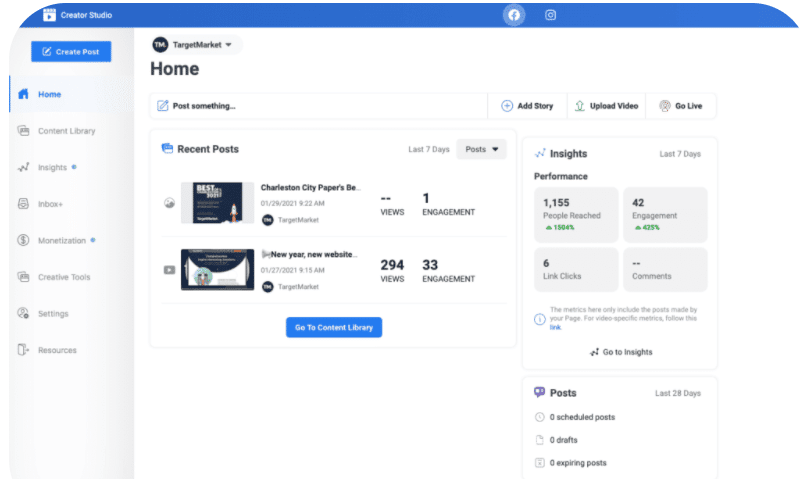
Log into your Instagram account, click on Content library from the top right-hand corner, go down until you see Instagram feed (where all your photos and videos are published) then hit continue below the content library. Currently, there’s no way to change this page so make sure that you’re not trying to navigate through any other tabs before coming back here because it’ll just take you back up again.
You can then use creator studio to post Instagram posts, Instagram carousel stories, and Instagram IGTV videos.
Just click “New Post” from the content library tab in Instagram creator studio to navigate through a series of tabs where you can create your own post (it’ll also guide you through other ways that Instagram has for sharing photos or creating video).
The first thing to do is select which type of photo/video it will be – whether its an Instagram story or IGTV video then choose when it should go live with date & time options as well as how many people are able to view this particular post – either just friends or public.
Once completed, if you want the app to publish automatically without any input from yourself, hit continue below the new post button again and follow the next set of instructions to complete Instagram automation.
The content library contains all information on your past posts and the analytics for Instagram Insights, which is a tool that measures how well your Instagram posts have been doing.
This will also show insights about the number of followers you’ve gained and lost as well as the locations where people are viewing these Instagram posts with an interactive map.
Create post button – when it’s clicked on, brings up options to either create one new post or continue editing this particular post (like adding more photos) or delete this current photo/video from the Instagram account altogether.
Instagram creator studio – Insights
Using creator studio is quite easy. Once you log in and start creating content, the tool will give you insight into your posts and Instagram account as a whole.
Here are the Insights you get in Creator Studio for Instagram:
Insights on activities
Activity insights are about how Instagram users interact with your Instagram account. This tab shows how many people have interacted with your Instagram account, the type of activity (liked a post, commented on a photo), their location, and when they’re active in general.
Activity insights is also where you’ll find out what type of content gets more interactions from fans on Instagram – like photos or videos? You can use this information to create different types of posts that will be more likely to get interaction.
Insights on followers
Insight into followers is all about who’s following you and how many times these individuals have followed/unfollowed you over time. It’ll show you data for each follower so that way if someone decides to leave Instagram after becoming your follower, Instagram will show you how often they interacted with your account in the past.
Insights on following
Does Instagram present a problem for people who have too many followers? There are limits to how much content is visible in the feed and if someone has an overwhelming amount of posts flowing through their timeline it can be difficult for them to keep up – so this tab might come into play when adjusting settings or just wanting to see what’s going on with other accounts that use Instagram as well. This section also tells you which users follow/unfollowed others most frequently over time.
Instagram Accounts
Your creator account is connected to other accounts. You can view this through the “Instagram Accounts” by clicking the button on the top left side of the Instagram app. This will bring up a list of accounts associated with your creator account and you can switch between them by clicking on their name or profile picture.
How to use Instagram creator studio for your audience
Here are several things you can do with an Instagram creator account:
Creating posts
You have the ability to create Instagram posts from inside the Instagram creator studio. First, you need to find a photo or video that fits your post and click it in order for it to open up on its own screen, then adjust settings like filters, captions, hashtags if needed, and even add an interactive element such as a carousel story with Instagram TV (IGTV).
For carousel posts, make sure to set a duration for how long each slide should be shown. Instagram will automatically show the next one after that time expires and it can loop, so you may wish to specify what number of loops before Instagram creator studio ends the carousel post.
Instagram feed
Instagram is an app on your phone which allows people with Instagram accounts to upload photos or videos and share them with their followers. It’s free but has many features in order to create unique content such as filters, photo editing tools, hashtag options, etc. The posts are then shared into ‘feeds’ – these are streams of posts from those who you follow sorted by chronological order (most recently uploaded first). You have total control over this feed by following only specific users or Instagram accounts.
Adding content
If you are like most people, you can use Facebook pages to publish your post on Instagram Creator studio. Once done you can add the content you wish to publish, like Instagram stories or Instagram TV. It’s a good idea to create Instagram posts in advance by using Instagram creator studio and scheduling them for the future, so you can get ahead of your competitors.
If you are managing an Instagram account that is primarily on Facebook then use Creator Studio Instagram instead! Once you have created your Instagram feed (content library), upload it through social media site managers such as Hootsuite. You should include hashtags at the end – this will help people find and follow your content more easily.
The description shows how to add photos from other sources, which may be useful if adding images without permission into blog post content. The process with Instagram starts by uploading pictures before they make their way onto feeds; Instagram will then notify the user if they are being used in a story. Instagram Stories is Instagram’s latest feature, which enables users to post pictures or videos that last up to one day before disappearing. These are limited and can be only done on Instagram (IGTV) or within Instagram app feeds; it should not be confused with Facebook Carousel stories].
Using captions and hashtag when publishing Instagram posts
Instagram captions are the most important part of an Instagram post. They should be short and use hashtags to make it easy for users who want to find your account or page. Captions are limited to 2200 characters. And you can only use hashtags on captions.
Hashtags on Instagram posts need a space in between them, but they can’t have periods at the end. For example #santaparty2018!” is not correct while “Santaparty2018!” will work just fine. Instagram captions are limited to 22 characters, so try using words with strong meanings rather than long sentences that take up all of those characters—no one really wants to read your whole life story in their feed’s caption box! Captions also lend themselves well as phrases instead of full sentences. Be sure to use all the 30 hashtags.
Add location
Location is how people find your services, whether through comments or Instagram posts, so don’t forget to add it!
Share on Facebook
Among the best insights for using Instagram, Creator Studio is to share your stories on Facebook, Instagram, and other social media.
How to Automate Instagram Posts
Creator Studio allows you to schedule posts, which will save time so you can focus more of your energy elsewhere! Keep in mind that it’s very easy to change the timing or delete them altogether if needed. This feature also makes it easier than ever before for influencers who manage multiple Instagram accounts. Just make sure each account has its own followers list and use Creator Studio accordingly. You’ll no longer need to switch between apps when posting on different Instagram accounts- Creator Studio will do it for you.
Select Instagram Post
In Instagram, tap the Instagram icon on top of your screen and select Create Post. You’ll be taken to Creator Studio where you can easily upload a photo or video, write a caption, choose an audience for it (or post public), schedule when it will go live- all from one place!
How to publish video and other content with Instagram Creator studio
You can always use Instagram Creator Studio to publish your video and other content. In Instagram, tap the Instagram icon on top of your screen and select Create Post. You’ll be taken to Creator Studio where you can easily upload a photo or video, write a caption, choose an audience for it (or post public), schedule when it will go live- all from one place.
How to publish on IGTV
If your Instagram account is set up to post videos via Creator Studio, you can also publish them on IGTV with a few taps. In Instagram, tap the Instagram icon and select Create Post. From there add a video or upload one from your phone’s camera roll- then write a caption for it and choose an audience before scheduling when you want it to go live
How To Schedule Posts in Instagram
Simply head over into creator studio > Instagram > Instagram Feed and select the Instagram post that you want to publish.
Selecting Schedule will open up a calendar where you can choose your preferred schedule for posting updates, including what day of the week (Monday-Friday) or how often (Every Day/Weekday Only/Monthly). You’ll also be able to set an end date when you’d like Instagram to stop showing those posts in order to keep things organized.
Once it’s been scheduled, Instagram will automatically start publishing these new posts on the days and times specified.
Other important tips
- Title: Always create and attractive title
- Description: Create a catchy description for your posts.
- Keywords: Include relevant keywords for search.
- Cover image. Creators use an attractive cover image to capture their audience
- Share your preview to your Instagram feed: This allows anyone scrolling down to click on IGTV and view more of your posts.
Conclusion
We believe now you know how to automate Instagram posts using Instagram Creator Studio. For real estate agents, this could be your most efficient way to create content and stay in constant touch with your followers/customers. What are your thoughts on this tool? Let us know. Or if you have any questions, reach out and we will be ready to answer.